Quad State Internet E-Mail - Outlook Setup Instructions
Posted October 28, 2021 by Preston Louis Ursini
This tutorial is based on Microsoft Outlook 365 Version 1810. Different versions should have a similar process for signup. For help, contact Quad State Internet at service@quadstateinternet.net
Step 1
To use Quad State Internet Email with the Microsoft Outlook email client, you will need to launch Microsoft Outlook. If you've never launched Microsoft Outlook before and see a box similar to the one in Step 2, you can skip to Step 1.
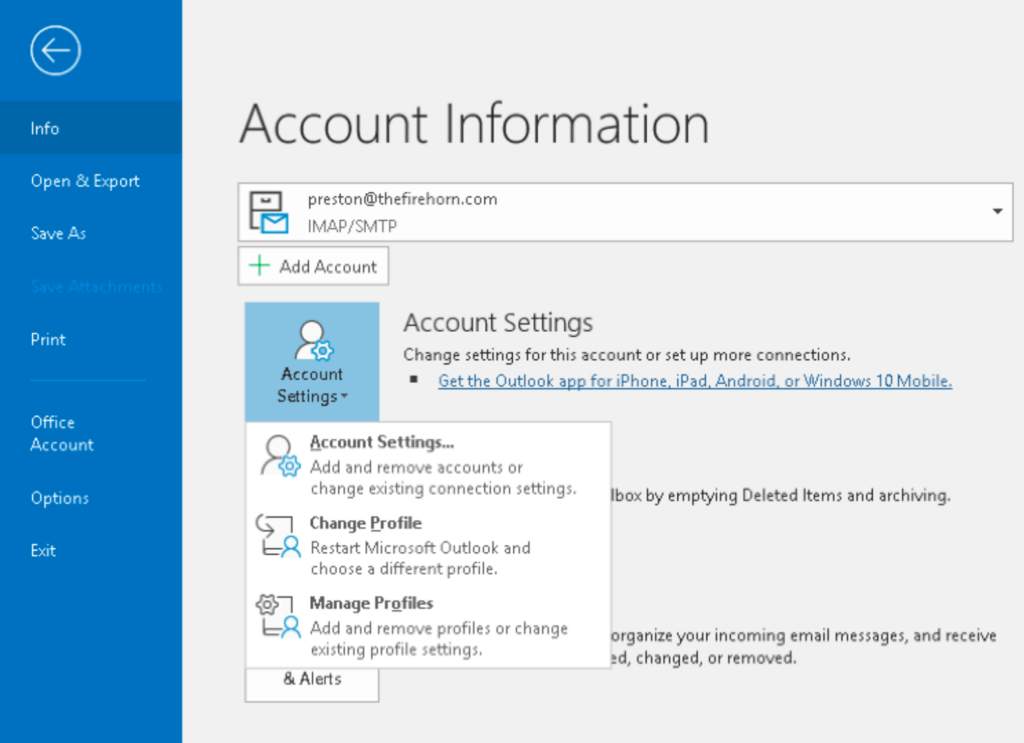
From the main screen of Outlook, click File and select Account Settings. From there, you should see a window with the title "Account Settings" and a button that says, "New". Click on New and you should see a dialog box similar to the one below.
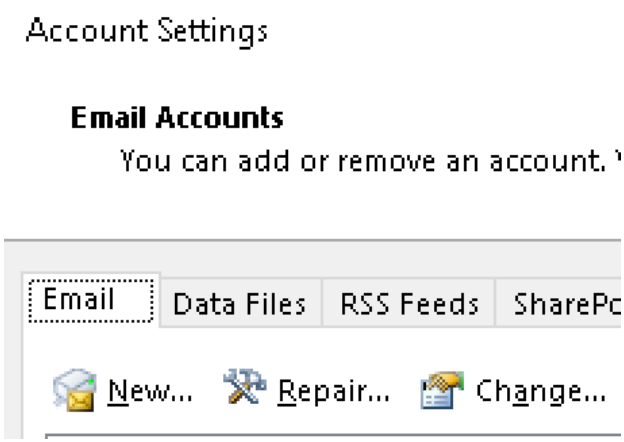
Enter your Email Address, select "Advanced Options" and click, "Let me set up my account manually”.
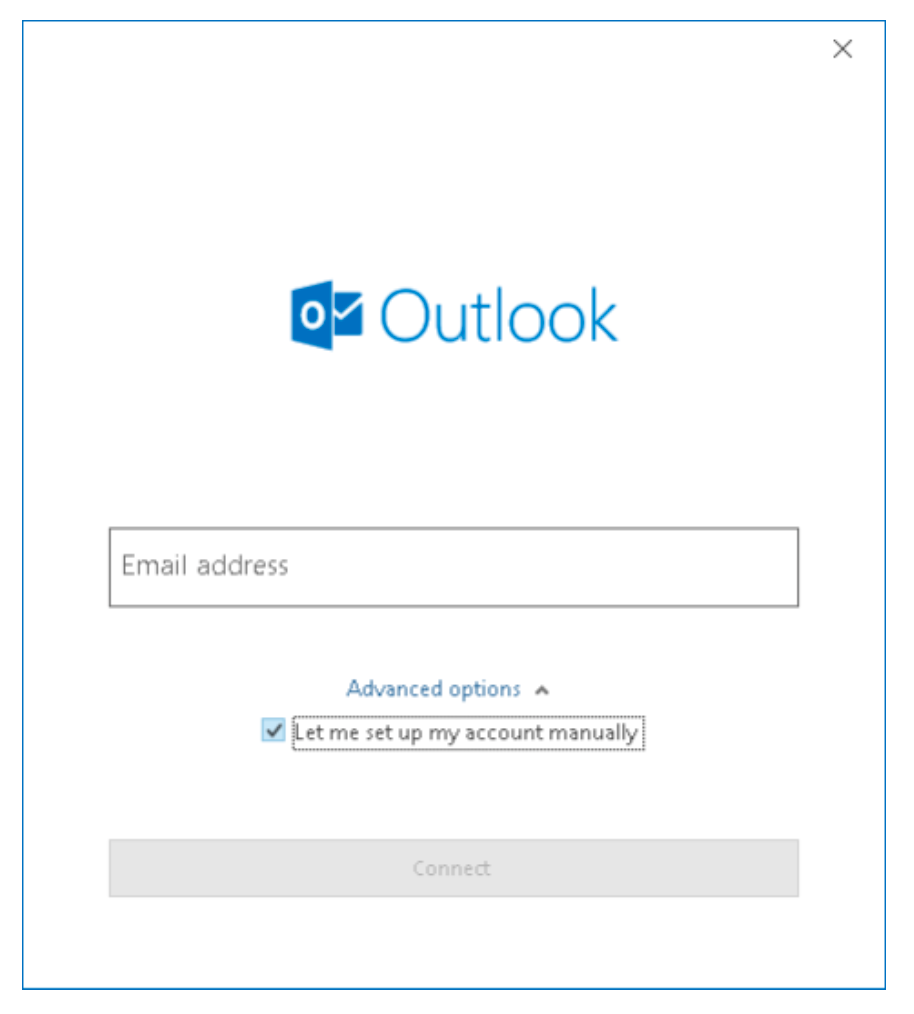

When prompted for your account type select "IMAP" and click next. Provide your password when prompted.
Outlook will prompt you for server details. The incoming and outgoing mail servers are both
mail.quadstateinternet.net.
The encryption type for the outgoing mail server, also known as an SMTP server, is STARTTLS
and the port number is 587.
The encryption type for the incoming mail server, also known as an IMAP server, is SSL/
TLS, and the port number is 993.
Find more posts
